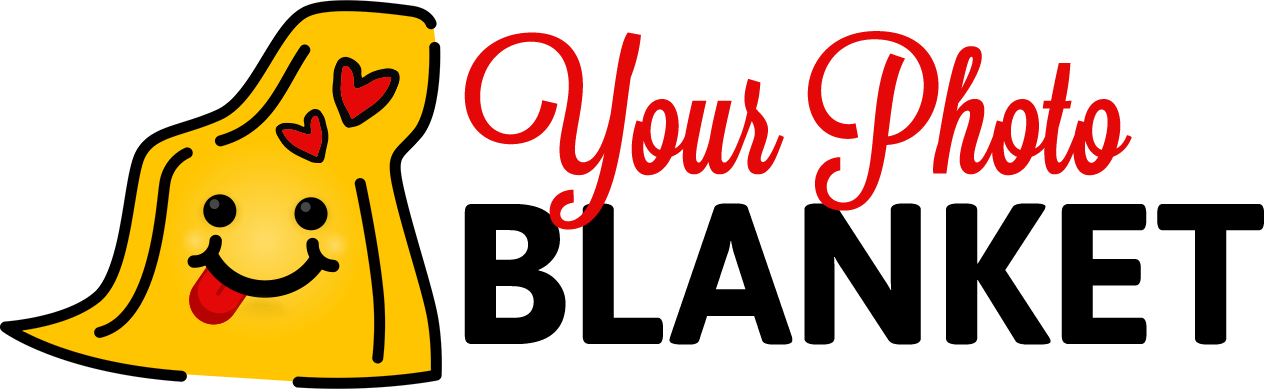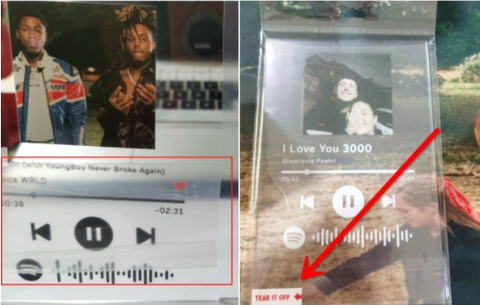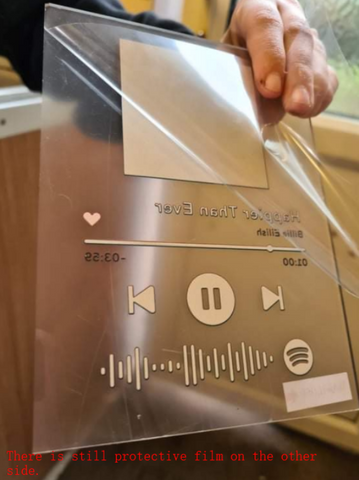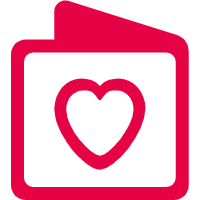-
Yourphotoblanket has a wide selection of Spotify Code Products for customers to choose from keychains, plaque, night light, etc.
Customize Spotify Code on products and listen to favorite music with a loved one! - Make sure your photo has good lighting – enough to see the details of your loved one’s face, but not so much that their face is too bright to see. Darker photos make it hard for our designers to capture the details!
- A head-on shot is preferred. Make sure that you get the full face in the photo, including the ears and forehead. If we can only see half of the face or the photo is taken from the side, only half of the face will be on your product!
- Avoid blurry photos – the higher the clarity of the photo, the better. Remember that the photo will be shrunk down, so some subtle features may not be seen as clearly in the final product.
- How to scan songs on Spotify, why the Spotify code doesn’t work?
- How to play the right music, why a different song was played?
- How to remove the scratches?
- Please check the details as follows to get instructions:
- How to scan songs on Spotify, why the Spotify code doesn’t work when scanned?
To successfully scan song codes on Spotify, you'll have to grant permission to Spotify to access your camera. If you decline the request to access, you can't scan song codes. Kindly follow the instructions below to play the song on the product:
- Download and open Spotify App on your device, click the search option on the bottom toolbar.
- Besides the search bar there is a camera icon on its right side, click that.
- Then, scan the code on your product and you will be directed to the song automatically, or add it to your playlist.
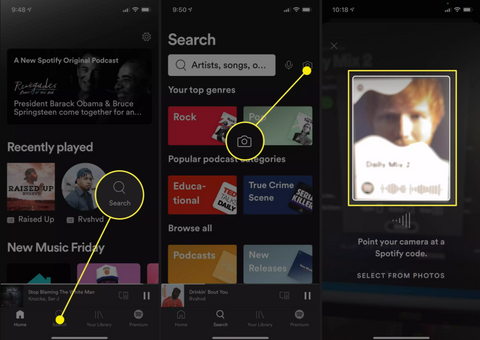
- Or, please watch these videos for instructions.
Please note:
- When you scan the code on products, please make sure you have good lighting and/or a background of clear contrast.
- Why songs can't play on Spotify? Please refer to the below instructions on Spotify for Troubleshooting
- a.Here are some common fixes for any issues with the app:
- Restart the Spotify app
- Log out and back in
- Make sure the app is up-to-date
- b.Is it your device? See if the issue happens on a different device or other codes, or with the web player. If it doesn’t, it could be an issue with your device:
- Restart the Spotify app
- Log out and back in
- Make sure the app is up-to-date
- Close any other apps you’re not using
-
Reinstall the app (click here to perform a clean reinstall of the app)
- a.Here are some common fixes for any issues with the app:
- How to play the right music, why a different song was played? Please check Ivan's reply on the Spotify community, as follow:
- If the code you scanned doesn't start playing the right song it's a good idea to try running a clean reinstall of the Spotify app on the affected device. This will remove corrupted data from previous installations that could be causing the issue. Check out this help page on how to perform a clean reinstall.
- In case this persists, make sure no battery optimization settings or data cleaning apps run active on your mobile device. Such features can often prevent the app from operating at full capacity. We also suggest accessing the app settings and making sure all Permissions are enabled for Spotify.
- About the scratches on products, how to clean them?
As the Spotify product is made from an Acrylic material, a piece of film which can be peeled off from the product is put in place to prevent scratches or breakage during transit and after you received the package. A sticker with the note that says, "Please remove the protective film" is in place to notify you that the product has a protective film in place. When you remove the protective film, please start from one corner (it’s up to you which corner) to tear it off. Please also try to avoid touching the surface as it would live white marks or smudges on the surface.
Please note:
- 1.Remove the protective film from the product.
- 2.Once protective film is removed, mount the Spotify acrylic plaque onto its base. Make sure to press it downwards to secure it.
- 3.*Take note of the display quality when the protective film is in place and once removed.
- 4.Smudges and dust-like residue on the surface can be removed or cleaned by wiping it off with a soft cloth. You may dab a small amount of alcohol on the cloth when cleaning.
Please watch this video as a reference.
If there are any issues with your Spotify products, please contact us.
If we were unable to answer your questions here, please scroll down and fill out our Contact Form! Our team will be in touch. If you’ve already placed an order please include your order number and provide as much detail as possible within the email so we can assist you.
If we were unable to answer your questions here, please scroll down and fill out our Contact Form! Our team will be in touch. If you’ve already placed an order please include your order number and provide as much detail as possible within the email so we can assist you.
- Service Telephone: 1-844-869-1500 Mon-Fri. 9.00 AM - 6.00 PM, New York Time
- RM D 10/F TOWER A BILLION CTR 1 WANG KWONG RD KOWLOON BAY KL,Hong Kong,528437
TRACK ORDER CLICK HERE